1. Open the Quark XPress Template File
When you unzip the disc template package you received from us, you will notice that there are several different files inside. The template for Quark XPress has the file extension QXP.
2. View the Template
When you open the Template you will see two layers in the document:
- Your Artwork
- Template Guides
3. Select the "Your Artwork" Layer
You will be placing your artwork on this layer.
4. Place Your Artwork and Images
Place your artwork and images into the template. We recommend a resolution of 300dpi for all images.
Make sure:
- Your background image is extended all the way to the blue Bleed line
- All of your elements are aligned properly relative to the pink Trim and Fold lines
- Critical elements such as text are within the green Safety lines
5. Export Your File as a PDF
To save your file as a PDF just follow these simple steps!
- From the top menu, select File > Export > Layout As PDF. Making this selection will launch the Export PDF window.
- Within the Export PDF window, enter (or review) your file name and select a location on your computer. Select [PDF/X-4:2008] as your Adobe PDF preset, then click the Save button. This will generate the PDF and save it to the location you specified.
- Upload this PDF to our website.
View Our Most Popular Templates Pages: