Here are a few guidelines to ensure professional-quality scans.
All color and grayscale scans should be created at 300 pixels per inch (ppi) at actual print size. For example, if you want to use a photo to fill most of the front of a CD or DVD booklet, you would set your scanning software to 300 ppi at 5" x 5". If your software wants the measurements in pixels, multiply the inches times the ppi (i.e. 300 ppi x 5 inches = 1500 pixels). Do not scan at a resolution higher than 300 ppi; this will not increase the quality of the image on your printed piece. (Note: your scanner software may refer to resolution as DPI, or dots per inch. The same formulas apply.)
1-bit (black & white, or monochrome) scans should have a resolution of 2400 ppi at size (1200 ppi minimum). This is not the same as a grayscale image or black and white photo. A 1-bit black & white scan contains only black or white pixels, with no shades of gray. Examples of 1-bit scans would be the Nike swoosh logo, the CBS eye logo, and Chinese text characters.
Do not scan at a lower resolution and then increase it in Photoshop. This will result in blurry images. You need to input the proper resolution when you scan.
If you have an image editor, such as Adobe Photoshop or Corel PhotoPaint, you should convert your color scans to CMYK color mode before using them. If you don’t, we will have to make this conversion before we can print your files, and your colors can shift.
Save your scans as either .TIF or Photoshop .EPS files. Avoid using .BMP, .JPG or .GIF files as they can lower the print quality, and do not allow you to save in CMYK color mode. If you use .EPS files, be sure that you save the image with an 8-bit TIFF preview.