Setting up the pages for a book (Multiple pages stapled together to create a booklet) can be a bit confusing. Our booklet templates are arranged in either Reader's spreads or Printer’s spreads.
Readers Spreads: Our templates default to this version. Readers Spreads align the pages in order of pagination which means the pages are in numerical order. If your project displays the incorrect version in your proof, you may need to have your quote adjusted. Give us a call and we can set that up for you.
Printers Spreads: (Only use if your quote is set up this way. Call a product specialist for help in setting this up) This version of the template is available upon request. Each page of the document has 2 booklet pages side by side. The pages are not in numerical order (printers spreads). The pages are numbered so that when printed, trimmed and bound they will be in the correct order. The page numbers are marked in the templates and should not be rearranged.
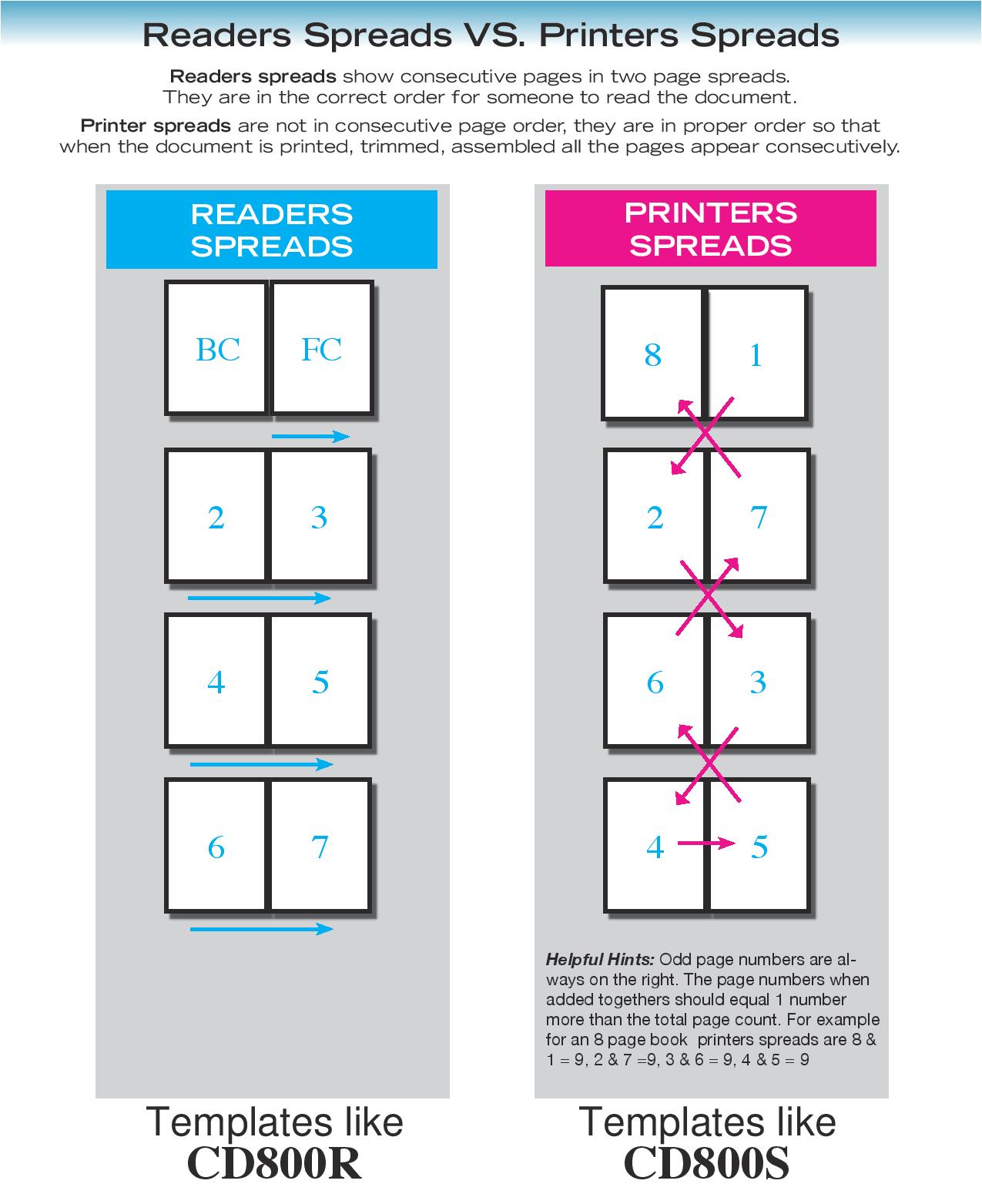
If you're preparing one of our multi-page templates (such as a booklet), the ideal application
to do so is a fully featured layout application (such as InDesign, Illustrator, or CorelDraw). We do supply a PDF (which shows a 2 panel spread) - which can be opened in Photoshop, but as Photoshop does not support multipage layouts, you'll need to build each spread, two pages at a time.
We have templates created for the layout applications mentioned that are properly paginated
for you already. Putting the artwork together in Photoshop is possible, but may be a bit more time consuming. Once all pages are set up, you'll need to merge them into one PDF file. You can do this by using Acrobat Pro (if you have it) and saving a single PDF file, or using this free website http://smallpdf.com/merge-pdf and uploading your files to it, and saving out a merged PDF.
When opening the template PDF in Photoshop, please be sure to set the following options correctly:
· "Crop To"- Media Box
· "Mode" - CMYK
· "Resolution"- 300 DPI