Clearing the Cache
Most browsers allow you to clear your cache and history by clicking Ctrl+Shift+Delete (Windows) or Command+Shift+Delete (Mac) and then choosing the appropriate options. You can also use the directions below.
Google Chrome: In the upper right-hand corner, click the three horizontal lines. Highlight “More Tools” and select “Clear Browsing Data”. Make sure “Download History” and “Cached images and files” is selected and click “Clear Browsing Data”.
Internet Explorer 9 and Higher: Click the “Tools” icon (shaped like a gear) in the upper right corner, highlight “Safety”, and choose “Delete Browsing History”. Be sure that “Temporary Internet files and website files” and “Download History” are both checked, and click “Delete”.
Microsoft Edge: In the upper right corner, click the “History” icon (3 lines). Click “Clear All History”. Make sure “Cached data and files” and “Download history” are checked, and click “Clear”.
Mozilla Firefox: In the upper right corner, click the three horizontal lines. Choose “History” and “Clear Recent History”. In the “Time Range to Clear” menu, choose “Everything”. Click the arrow next to “Details” (if it’s facing down) and make sure “Browsing and Download History” and “Cache” are selected, and click “Clear Now”.
Safari 8: From the Safari menu, select “Clear History and Website Data”. Select the appropriate time range and click “Clear History”. Quit the browser and reopen for changes to take effect.
Safari 7 and below: From the Safari menu, select “Reset Safari”. Choose “Remove all website data” (or the appropriate items) and click “Reset”. Quit the browser and reopen for changes to take effect.
Clearing system cache files from startup disk on Mac OS X:
Open a Finder window and in the menu bar, select Go. Click on “Go to Folder…” and type ~/Library/Caches”. Hit enter. Go into each folder and delete everything.
Next, open a Finder window and in the menu bar, select Go. Click on “Go to Folder” and type “/Library/Caches”. Again, go into each folder and delete everything.
Finally, empty your trash by Control-clicking the Trash icon and selecting “Empty Trash”. Restart to complete the cleanup.
Clearing system cache files from a PC’s hard drive:
Open Disk Cleanup and wait for it to calculate how much space it can free. Make sure “Temporary Files” is checked and click “OK”.