Help tips for online designer:
To change your submission method to Design Online:
From the PDF upload page, click on Submission method
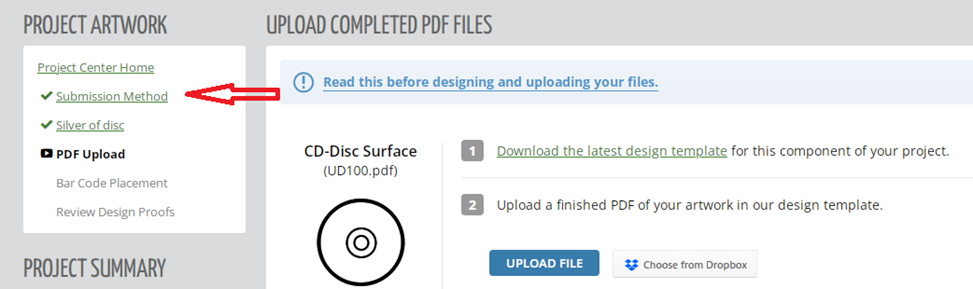
Select Design Online
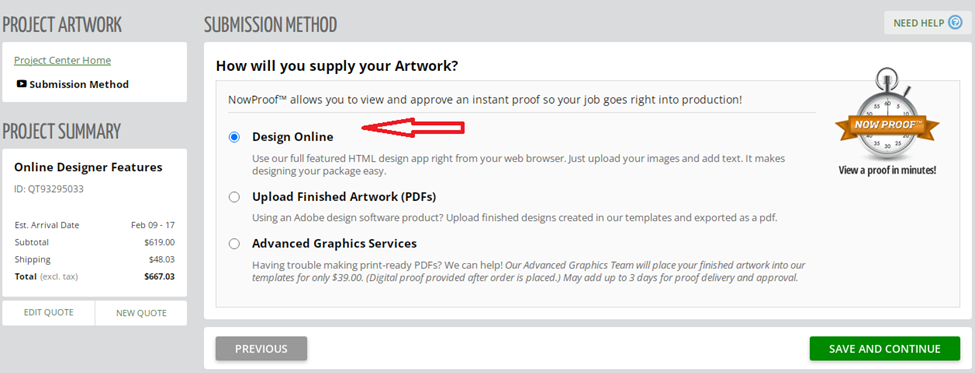
To add images:
Once inside the template, click on Image

Upload png, jpeg or pdf files and click on Insert (You can also double click on the image!)
Resize to template (extending outside of image all the way to the outer blue crop marks)
Once you add an image, you can size it by grabbing the gray box in the corners of the image. Be careful, there is no way to be sure you are sizing proportionally.
To add text:
Click on Text and select Text (for single lines of text) or Text Block (for listed items or larger amounts of text)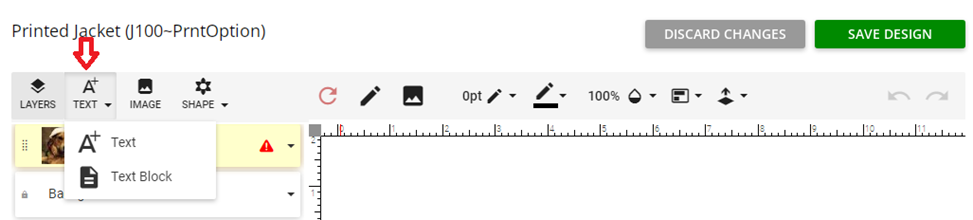
On the text layer, you’ll want to double click (Cntrl A on a PC or Cmd A on a Mac) to select everything in this field
Delete the word TEXT that is centered in the middle of the template and replace it with your text.
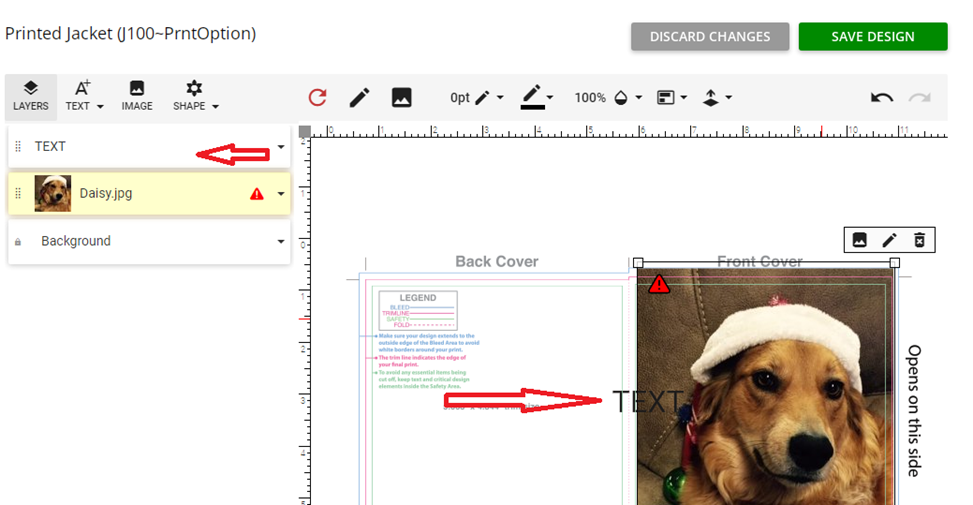
Click on the layer from the template and drag the text into the location of your choosing.
Repeat these steps to add additional text “layers” to your design.
Once a new layer is added, you will see it populated in the list of uploads to the left of your design.
To change the color, size or font for your text:
Double click and Select All in the text layer. Use the drop down for the font, the font type or size.
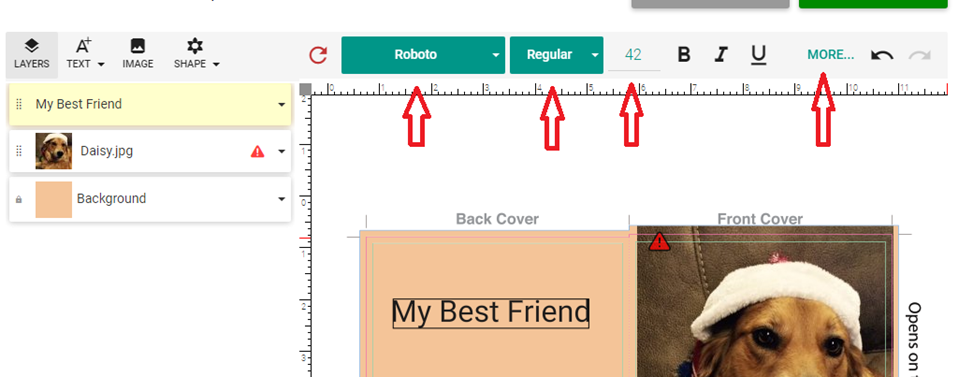
Click on “More” to get to the text color palette. (Using Chrome usually works best!)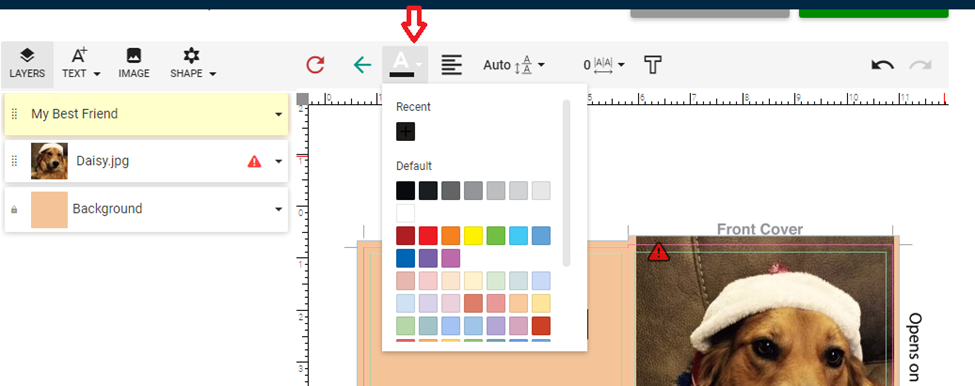
To Edit any of your layers:
Select the layer from the list to the left of your design
You can delete using the trash can that shows on the right side of the layer in the design itself
You can edit but you’ll need to use the double click and Cnt A to select everything in that layer before you’ll be able to edit anything.
Add Copyright symbol using keyboard shortcut on a PC – hold down ALT and type 0169 or use the special characters font (use the dropdown and select the first font) nd then type M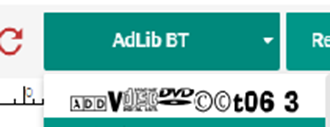
If you have purchased a UPC code, just leave room for it. You will be able to add that to your design on the following pages (UPC code dimensions are 1.25” x .5”)
You will have the opportunity to double–check all your work in the View Proofs section, as well as view an animated proof.
Be sure to SAVE OFTEN! If you lose your internet connection, or experience any type of outage, you could lose all of the work you’ve completed to this point or to the last time you saved.
Feel free to try out any of the other commands or options!