Once you follow the steps to open the player, you can click on the icon on the left of each of your tracks to allow you to download them to your computer as WAV files.
How Do I Convert WAV to MP3 in iTunes
Converting WAV file to MP3 format in iTunes is quite simple. Just follow the steps below. This guide is applicable for the latest version of iTunes.
Step 1: Open your WAV file with iTunes, or you can browse it on “My Library” if you already have it on iTunes.
Step 2: Next, right click on the WAV file and you will see a drop down menu. Scroll down and click on “Create MP3 version” option.
iTunes will then create an MP3 fill and you will get a notification once it is complete. Alternatively, you can select the WAV file or files and go to “File” on the main menu. From there click on “Create New version” and then click on “Create MP3 version” option.